CSS3 Tricks
Please note that this will only work properly in modern browsers that support the CSS3 properties in use.
Animated Hovers
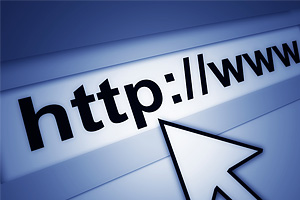
First Hover
Lorem ipsum dolor sit amet, consectetuer adipiscing elit. Mauris fermentum dictum magna. Sed laoreet aliquam leo.
Button
Second Hover
Lorem ipsum dolor sit amet, consectetuer adipiscing elit. Mauris fermentum dictum magna. Sed laoreet aliquam leo.
Button
Third Hover
Lorem ipsum dolor sit amet, consectetuer adipiscing elit. Mauris fermentum dictum magna. Sed laoreet aliquam leo.
Button
Fourth Hover
Lorem ipsum dolor sit amet, consectetuer adipiscing elit. Mauris fermentum dictum magna. Sed laoreet aliquam leo.
Button
Fifth Hover
Lorem ipsum dolor sit amet, consectetuer adipiscing elit. Mauris fermentum dictum magna. Sed laoreet aliquam leo.
Button
Sixth Hover
Lorem ipsum dolor sit amet, consectetuer adipiscing elit. Mauris fermentum dictum magna. Sed laoreet aliquam leo.
Button
Seventh Hover
Lorem ipsum dolor sit amet, consectetuer adipiscing elit. Mauris fermentum dictum magna. Sed laoreet aliquam leo.
Button
Eighth Hover
Lorem ipsum dolor sit amet, consectetuer adipiscing elit. Mauris fermentum dictum magna. Sed laoreet aliquam leo.
Button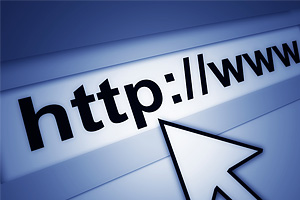
Ninth Hover
Lorem ipsum dolor sit amet, consectetuer adipiscing elit. Mauris fermentum dictum magna. Sed laoreet aliquam leo.
Button- Description
-
The structure of markup is very simple and intuitive. Create a container that will have our image and all the other infomation.
<div class="pro_view pro_view_first"> <img src="YourImage.jpg" alt="" /> <div class="pro_mask"> <h2> Heading </h2> <p> Text </p> <a href="#" class="pro_btn">Button</a> </div> </div>
Add the special class pro_view_first to the element with the class pro_view for the first effect.
In the second hover we will add the special class pro_view-second, but we will leave the element with the class pro_mask empty and wrap the description in a div with the class pro_content
<div class="pro_view pro_view_second"> <img src="YourImage.jpg" alt="" /> <div class="pro_mask"></div> <div class="pro_content"> <h2> Heading </h2> <p> Text </p> <a href="#" class="pro_btn">Button</a> </div> </div>
For other hover effects you can use the same HTML structure. You only need to change class pro_view_second to the following ones:
pro_view_third - third effect
pro_view_fourth - fourth effect
pro_view_fifth - fifth effect
pro_view_sixth - sixth effect
pro_view_seventh - seventh effect
pro_view_eight - eight effectIn ninth hover, we will use two pro_mask elements to slide them in from the bottom right and the top left:
<div class="pro_view pro_view_ninth"> <img src="YourImage.jpg" alt="" /> <div class="pro_mask pro_mask-1"></div> <div class="pro_mask pro_mask-2"></div> <div class="pro_content"> <h2> Heading </h2> <p> Text </p> <a href="#" class="pro_btn">Button</a> </div> </div>
Define .pro_view and .pro_mask width and height which match image`s width and height in style.css file.
CSS3 has a really great potential for creating nice effects. Soon, we’ll hopefully be able to avoid the use of JavaScript for simple effects and rely 100% on CSS, in all browsers.
Animated Buttons
Add necessary class to the <a> tag (<a href="#" class=""> Button Text </a>)
CSS3 Images Style
- Description
-
When applying CSS3 inset box-shadow or border-radius directly to the image element, the browser doesn't render the CSS style perfectly. However, if the image is applied as background-image, you can add any style to it and have it rendered properly.
To add such images to the page you need to copy the code and in the style.css file define background image and image dimensions.
HTML
Circle Image
<span class="pro_image_round"></span>
Card Style
<span class="pro_image_card"></span>
Embossed Style
<span class="pro_image_embossed"></span>
Soft Embossed Style
<span class="pro_image_soft-embossed"></span>
Cutout Style
<span class="pro_image_cut_out"></span>
Morphing & Glowing
<span class="pro_image_morphing_glowing"></span>
Glossy Overlay
<span class="pro_image_glossy"></span>
Reflection
<span class="pro_image_reflection"></span>
CSS
.YourStyle{ background:url(YourImage.jpg) 0 0 no-repeat; width:YourImageWidth px; height:YourImageHeight px; }
Shadows on CSS3
- Description
-
Lifted Shadow
<div class="pro_lifted"> <div class="pro_text-shadow"> Text </div> </div>
Perspective Shadow
<div class="pro_perspective"> <div class="pro_text-shadow"> Text </div> </div>
Raised Block
<div class="pro_raised"> <div class="pro_text-shadow"> Text </div> </div>
Shadow with two vertical curves
<div class="pro_curved-vt-2"> <div class="pro_text-shadow"> Text </div> </div>
Shadow with two horizontal curves
<div class="pro_curved-hz-2"> <div class="pro_text-shadow"> Text </div> </div>
